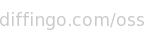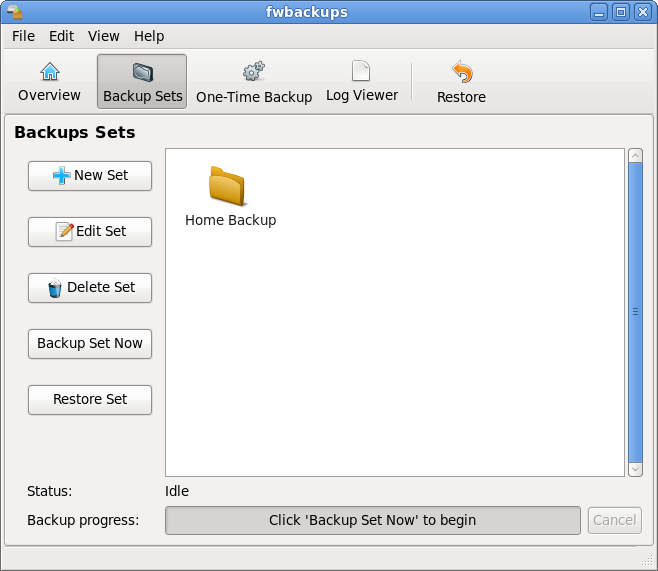2.2. Creating a backup set
The paths tab allows you to select which files and folder are to be included in the backup. To add files, click Add File or Add Folder. If you wish to remove a file or folder from the backup, select one or more paths from the list and click Remove.
Each path in the list will have either a green or red icon next to it. A green icon indicates that fwbackups is able to read path, while a red icon indicates that the file is missing or unable to read the path and it may be excluded from future backups.
Drag 'n' Drop!
Adding files or folders is as easy as dragging them from your favourite file manager and dropping them onto the path list.